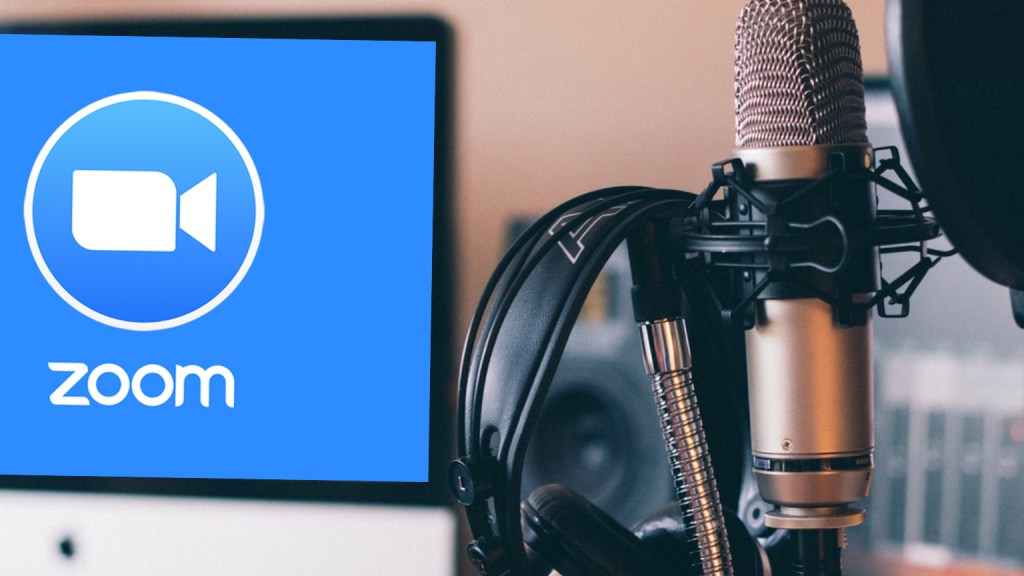
Zoom is quite the dynamic tool. Not only is it a video meeting powerhouse, but it can also be the perfect interview tool for podcasting, especially if you’re working on a budget.
Max Branstetter of MaxPodcasting.com and host of the Wild Business Growth podcast, uses Zoom for all of his remote recordings. He also recommends the tool to his clients who are creating their own podcasts with Max’s help.
“Because everyone is so familiar with Zoom these days, especially over the last couple years, I always start with Zoom,” he says. “It’s also the best free option.”
With Max’s help, I’m laying out a few quick tips to make sure you’re getting the best possible quality during those Zoom interviews.
Plug into ethernet
To ensure the best and smoothest sound quality, you’ll want to be plugged into ethernet connection. No matter how strong your WiFi is, it’s not quite the same as being hardwired in. If it’s possible, plug the device you’re using into your router/moden using an ethernet cable.
If that isn’t an option, a powerline adapter like this one is a great solution. This is the one I’ve used for almost two years now, and I’ve never had a connection drop.
Check your audio settings
There are a few settings within Zoom that you’ll want to double check before you click “record.” We’ll start with “original sound.” In your Zoom settings, go to the audio tab and look under the “Music and Professional Audio” section. Check the box next to “Show in-meeting option to enable ‘Original Sound’.”

This option is recommended when recording higher quality audio for things like podcasts. It removes some of the automatic noise suppression and filtering that Zoom uses during regular calls and meetings.
I like to check off the echo cancellation box as well. If you and your guests are all wearing headphones, echos shouldn’t be an issue. But if someone doesn’t have access to headphones, this option should be checked to ensure there are no echos picked up in the recording.
To make sure Original Sound is on during meetings, look in the top left corner after the meeting has been opened.

Make sure that box says “On.”
Use Headphones
As mentioned above, headphones eliminate the chance for echos, and they also just bring up the general sound quality.
Headphones with built-in mics are a bonus, which most have these days. Apple ear buds or AirPods are good options.
I use a combination of headphones and a Blue Yeti USB mic. But there are many affordable mic options on Amazon if you’re looking to upgrade your mic, too.
For more tips and more in-depth info on how to set up a Zoom recording, check out Max’s article over on MaxPodcasting.
We also did a full interview together for the K-Stream podcast on how to level up your podcast game. Check it out. Max knows what he’s talking about!